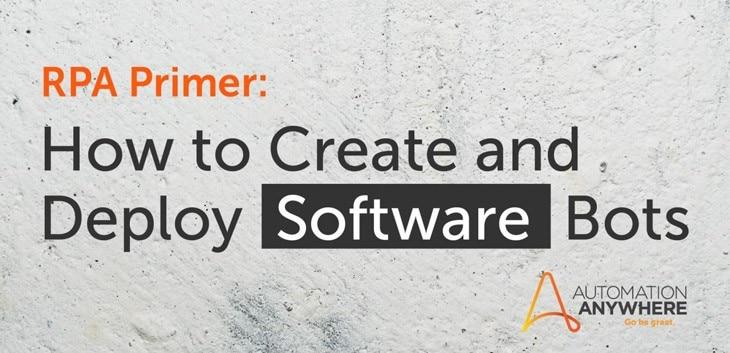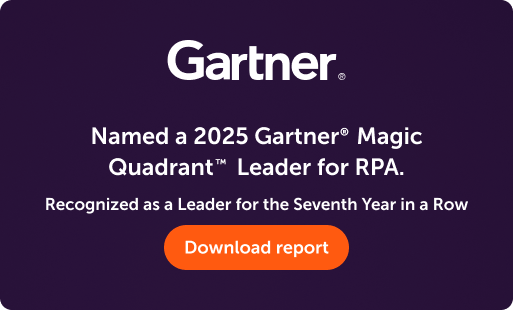- Login
- Search
- Contact Us
-
Have a question? Our team is here to help guide you on your automation journey.
-
Explore support plans designed to match your business requirements.
-
How can we help you?
-
- AI
AI Without the Hype From pilot to full deployment, our experts partner with you to ensure real, repeatable results. Get Started
- Automation Anywhere AI
-
- Solutions
Featured Agentic Solutions
Accounts Payable Invoice automation—No setup. No code. Just results. Accounts Payable
Customer Onboarding Scale KYC/AML workflows. Customer Onboarding
Customer Support Keep queues moving, even at peak load. Customer Support
Healthcare RCM Revenue cycle management that runs itself. Healthcare RCM
- Products
Platform Features
- Agentic process automation (APA)
- Robotic Process Automation (RPA)
- View all Products
-
- Resources
Get Community Edition: Start automating instantly with FREE access to full-featured automation with Cloud Community Edition.
Featured
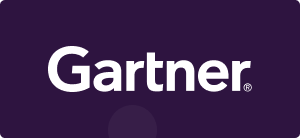 Named a 2025 Gartner® Magic Quadrant™ Leader for RPA.Recognized as a Leader for the Seventh Year in a Row Download report Download report
Named a 2025 Gartner® Magic Quadrant™ Leader for RPA.Recognized as a Leader for the Seventh Year in a Row Download report Download report- Become an Expert
- Developer Tools
- Get Support
- View all resources
-
- Partners
Find an Automation Anywhere Partner Explore our global network of trusted partners to support your Automation journey Find a Partner Find a Partner
- Find a Partner
- For Partners
-
Navigate to content
In the first installment of this three-part RPA primer series, we covered what Robotic Process Automation (RPA) is and why you need it, and provided some examples of how adopting RPA can streamline business processes. Let’s continue that conversation with a discussion about the components that make up an RPA system and a walkthrough of creating your very own software robot, or bot.
Most RPA development software contains three key components: a bot creation system, a bot-executing applet that enables the bot to run on the end user’s device, and a central management system to schedule and control the bots. At Automation Anywhere, we call these components Bot Creator, Bot Runner, and Control Room, respectively.
For this discussion, we’ll focus on the bot creation and bot execution components.
Create and run a bot in 8 easy steps
The process of developing bots is quite simple. We’ll use our free RPA Community Edition automation product to show you how easy it is to create and run bots.
1. Download Community Edition. You’ll receive a username and password and instructions on how to download the software.
2. Launch Community Edition. You’ll see a screen that gives you a choice between Automate and Help me automate. Choose Automate to be taken to the Automation Anywhere Community Edition main client window.
3. Select the folder of sample tasks on the left side of the screen and choose one. These are sample bots designed to help you get started. We’re going to create a new bot. So, click New in the upper left corner of the screen (see below).
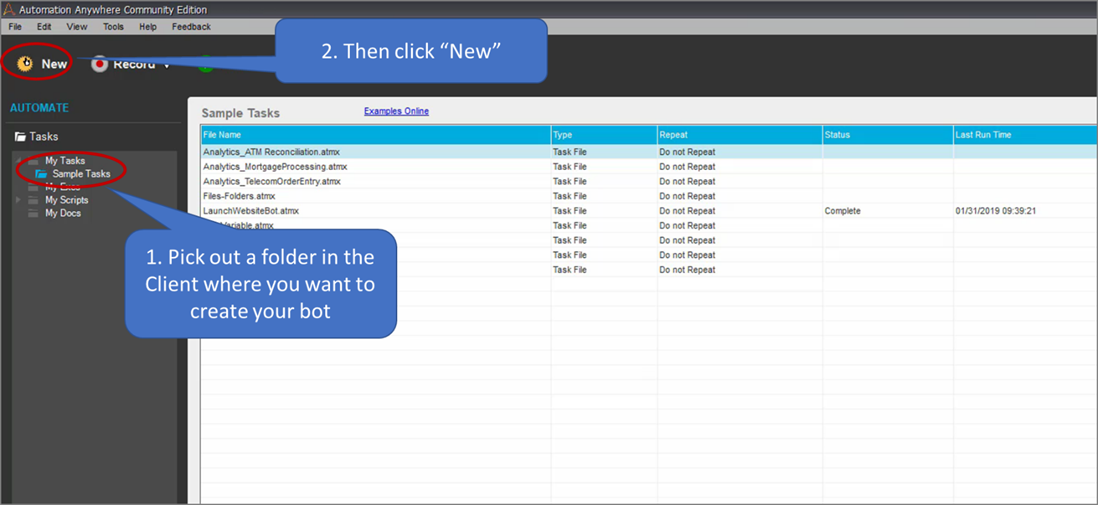
4. A Choose an option dialogue box will appear. Select the Workbench option.
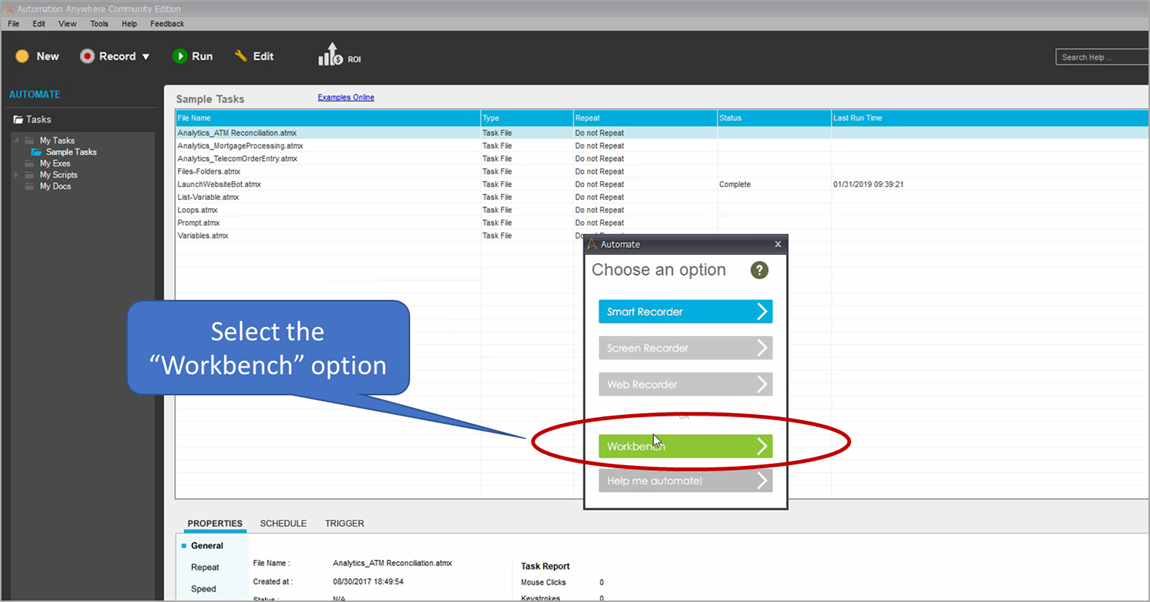
The Workbench provides hundreds of commands to create automated processes. Here, you can build and deploy automated processes with drag-and-drop operations to create complex and integrated bots.
5. For our new task, we’ll create a Message Box instance. The Message Box is a useful programming tool to help developers communicate information to the end user and among each other. Double-click the Message Box command.
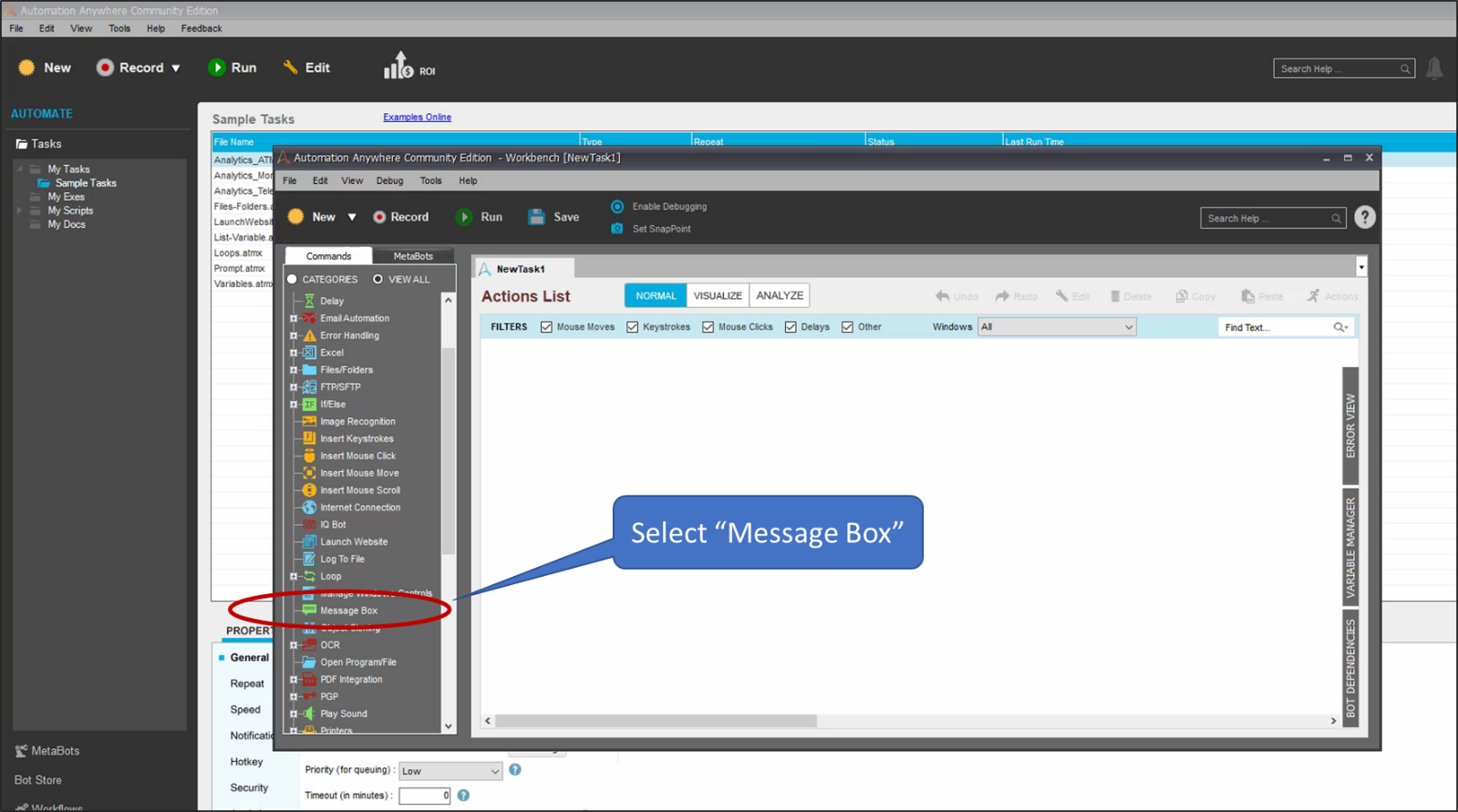
6. In the Message Box, you can enter text. For demonstration purposes, we typed, “Hello World. This is my first bot.” But you can enter anything you like.
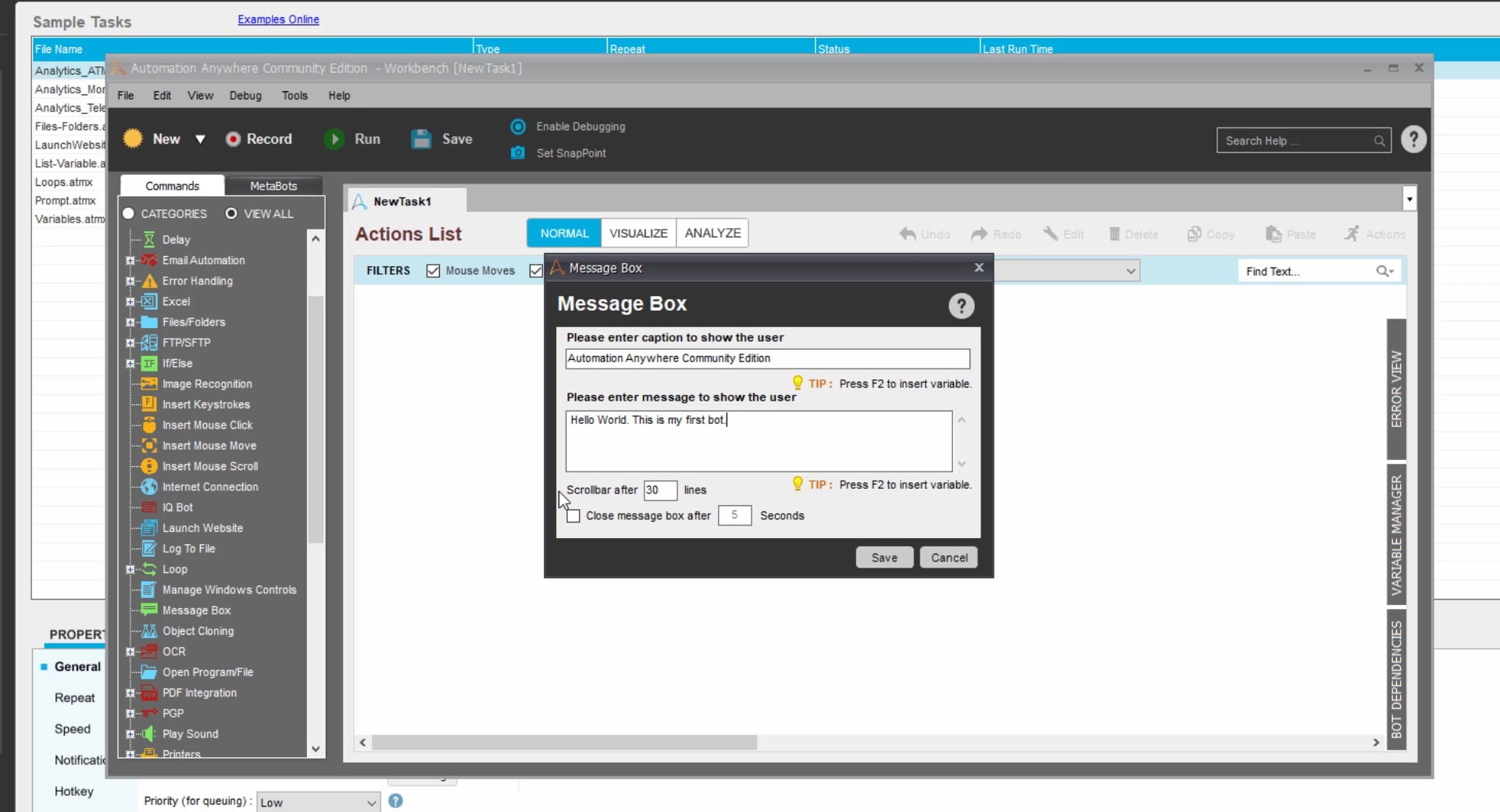
7. Click Save (the disk icon) to save your new bot. The Save Task dialogue box will appear. Enter the name you wish to give your new bot.
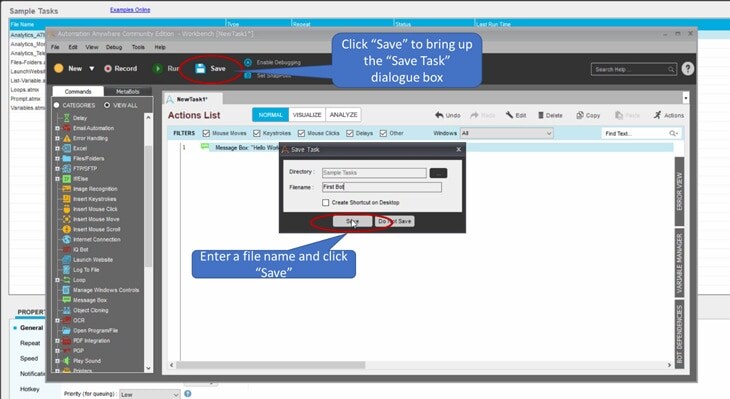
8. You can now see your new bot in your list of tasks. Make sure the task is highlighted and click Run to run your new bot.
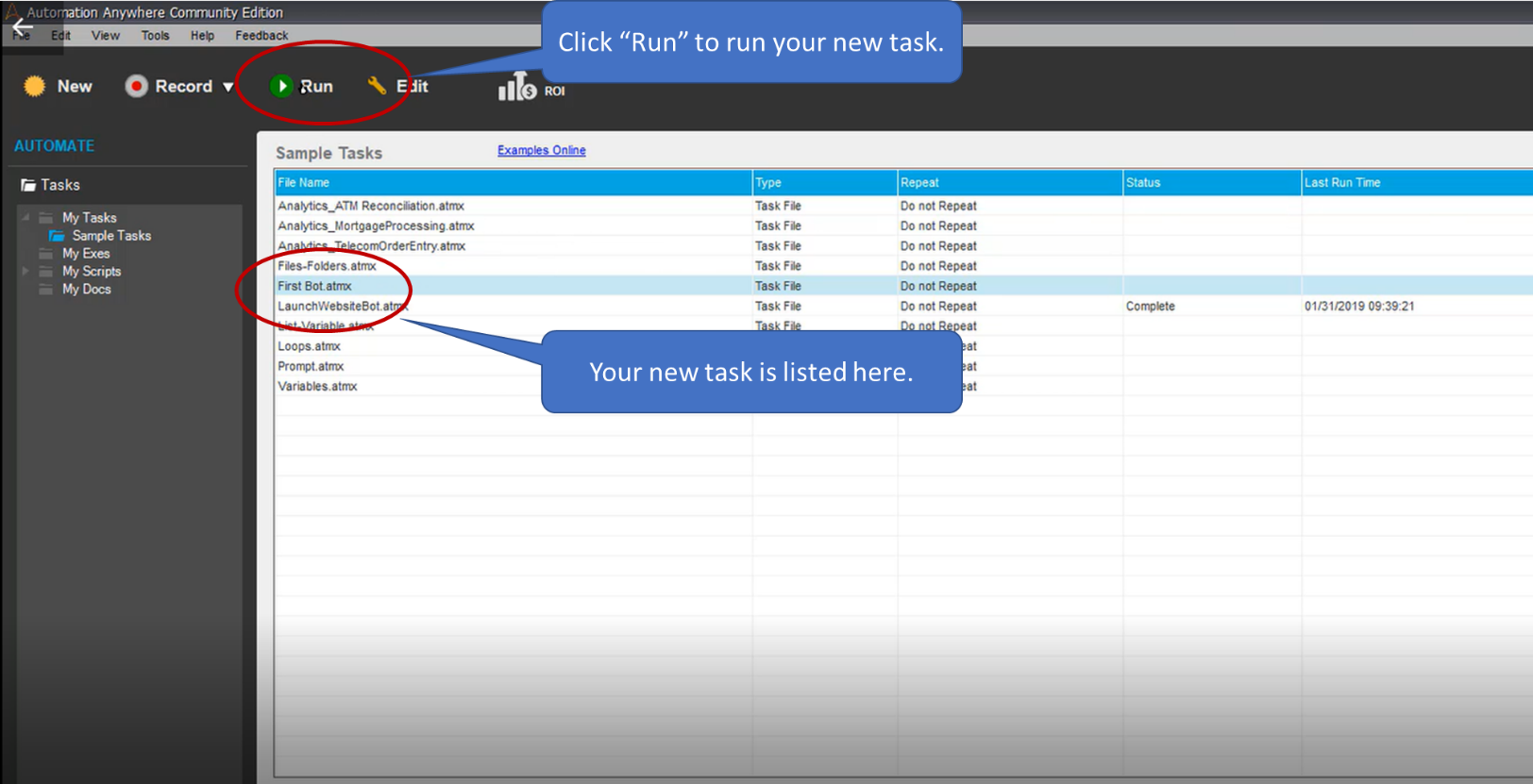
You’ll see your new Message Box appear. Congratulations! You just created and ran your first bot.
If you’d rather not create your own bots, or if you want more sophisticated bots created by professional developers, visit the Bot Store, which has pages of ready-to-deploy bots to automate various processes, such as for Excel, SAP, and other applications.
Conclusion
Robotic Process Automation is revolutionizing the modern workplace. According to industry analyst Gartner, “RPA technology usually costs about one-third of an offshore employee or one-fifth of an onshore employee, and it can work 24/7/365, with no human errors if programmed correctly.”
An additional benefit beyond lower costs is the concept of making work human. Augmenting workers with automation not only removes the drudgery of rote work, but it also results in workers who are happier, more productive, and more likely to stay on with the company.
In part three of this series, we’ll cover advanced RPA features, such as automation on virtual desktops, cognitive automation, attended bots, predictive analytics, and other related topics. Meanwhile, you can sign up for free RPA courses at Automation Anywhere University.
Ready to get
started with RPA?
About Shobhana Viswanathan
Director of Business Development Shobhana Viswanathan capitalizes on her strong blend of technical, business development, and marketing skills — particularly in cloud computing, artificial intelligence, and RPA — to understand and match technology to business and market needs.
Subscribe via Email View All Posts LinkedInGet to know the Agentic Process Automation System.

For Students & Developers
Start automating instantly with FREE access to full-featured automation with Cloud Community Edition.